Do you also go through the struggle of converting image to text?
Typing it is indeed a very tiring task, and that is why you need a quick solution for such tasks to save your time and energy. Whether you need to extract text from photos, scanned documents, or screenshots, having a reliable image-to-text converter can save you time and effort.
Let’s explore the top image-to-text converters available in 2024.
1. Picture To Text
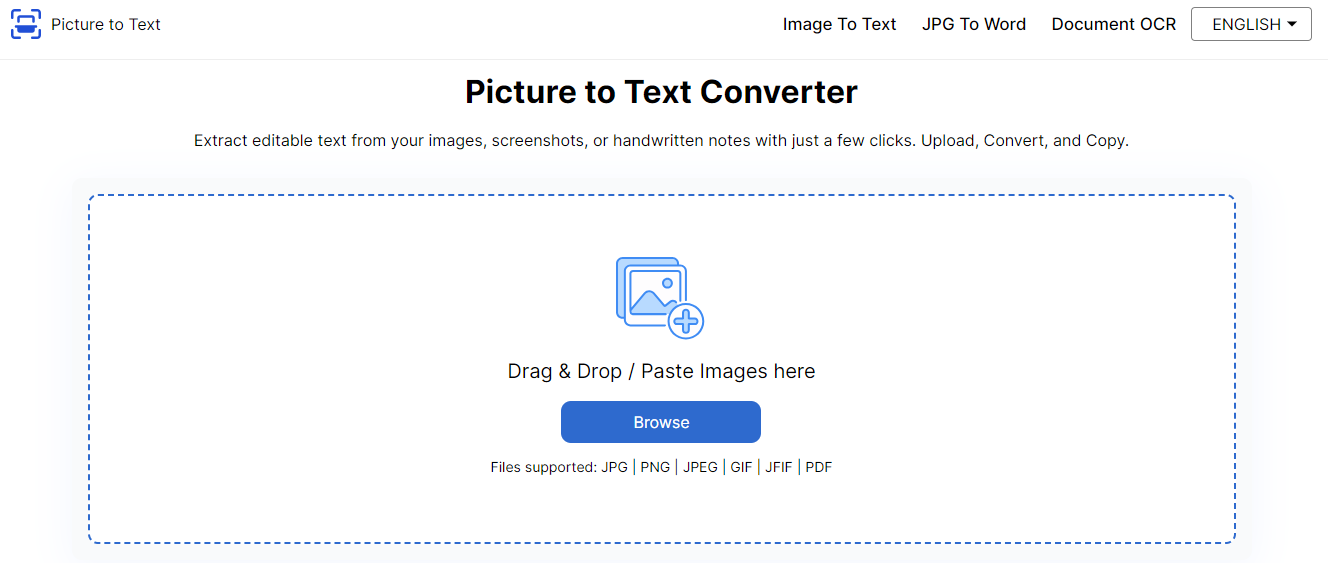
PictureToText is a highly efficient tool for extracting text from various image formats quickly and accurately. Its user-friendly interface, bulk image submission, and multiple language support make it a top choice for individuals and businesses alike.
Features:
- High accuracy in text extraction.
- Batch processing
- Bulk image submission
- User-friendly interface.
- Fast processing time.
- Compatible with various image formats (JPEG, PNG, BMP, etc.).
Pros: The tool offers a free version with all essential features, making it accessible to everyone. Users do not need to install separate software, and excellent customer support is available for assistance.
Cons: The free version has a daily limit on conversions, which may be restrictive for heavy users. Additionally, the tool requires an internet connection to function.
Pricing: Picture to Text offers both free and premium plans starting from $4.99/monthly
2. Adobe Scan
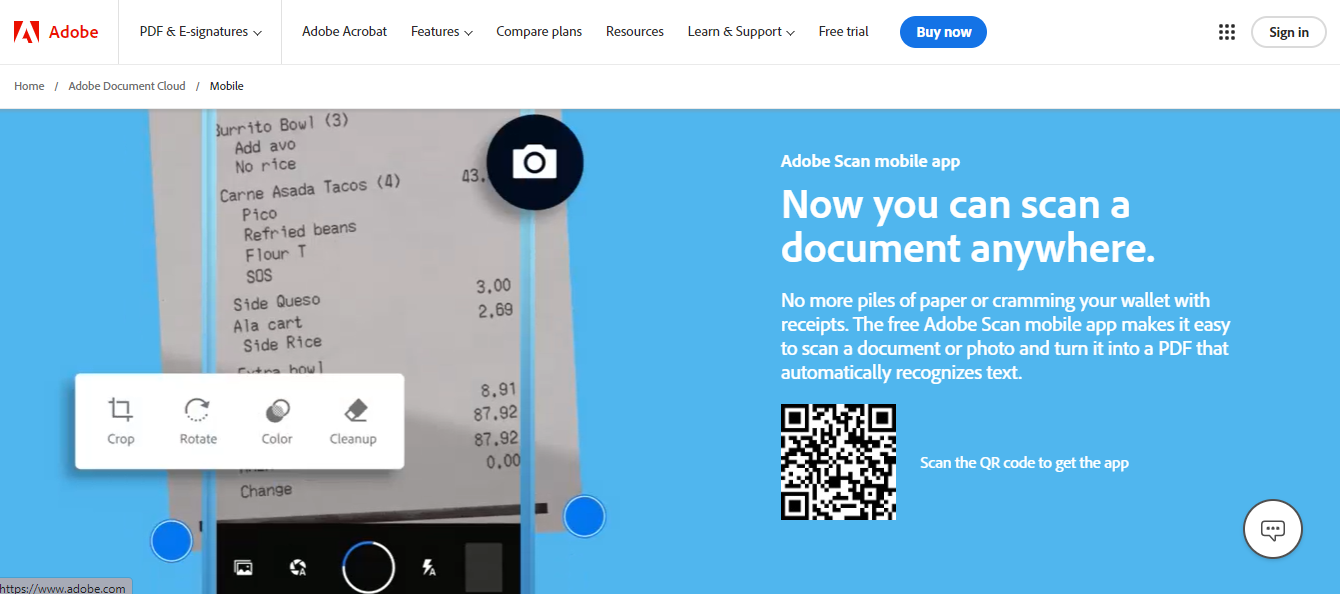
Adobe Scan is a powerful tool that integrates seamlessly with the Adobe Document Cloud, making it a favorite among professionals. It offers high-quality text recognition and automatic text detection.
Features:
- High-quality text recognition.
- Integrates with Adobe Document Cloud.
- Automatic text detection.
- Supports multiple file formats.
Pros: Adobe Scan is easy to use with a clean interface, making it suitable for users of all skill levels. Its integration with other Adobe products enhances productivity, and it is known for its reliability and accuracy.
Cons: To access Adobe Scan, users need an Adobe account, and the premium features can be expensive for some users.
Pricing: The tool offers a free version with basic features and a premium version for $9.99 per month.
3. ABBYY FineReader
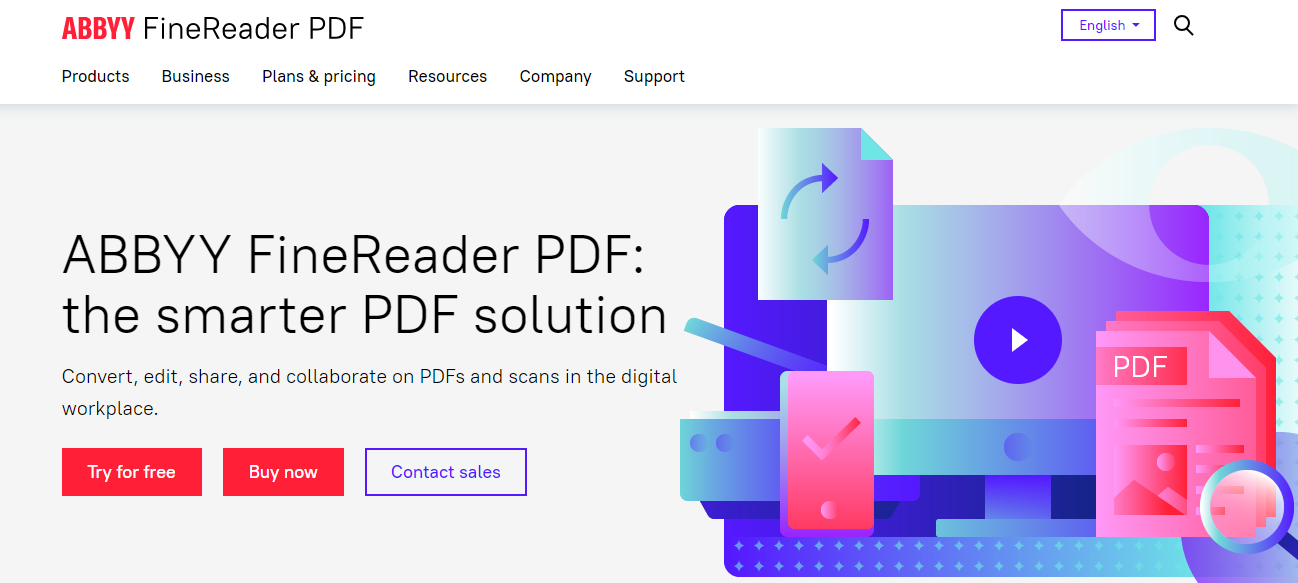
ABBYY FineReader is a professional-grade OCR tool known for its advanced capabilities and high accuracy. It supports over 200 languages and is ideal for converting images and PDFs to editable formats.
Features:
- Advanced OCR technology.
- Converts images and PDFs to editable formats.
- Supports over 200 languages.
- Batch processing.
Pros: The tool is highly accurate and reliable, making it suitable for professional use. Its wide range of supported languages and batch-processing capabilities are worth mentioning.
Cons: ABBYY FineReader is expensive compared to other tools, and it has a steep learning curve for beginners.
Pricing: The standard version costs $199.99, while the corporate version is priced at $299.99, both available as one-time purchases.
4. Google Keep
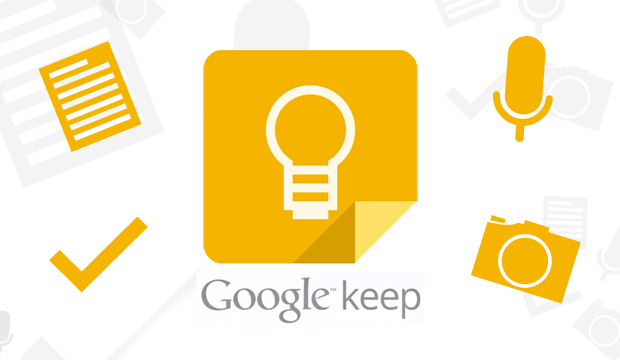
Google Keep is a simple and efficient tool for extracting text from images. It syncs across devices and integrates with Google Drive, making it a convenient option for quick text extraction.
Features:
- Simple and intuitive interface.
- Extracts text from images quickly.
- Syncs across devices.
- Integrates with Google Drive.
Pros: Google Keep is completely free and easy to use, with no installation required. It is ideal for quick text extraction tasks.
Cons: The tool offers limited advanced features and is best suited for casual use.
Pricing: Google Keep is free to use.
5. Microsoft OneNote
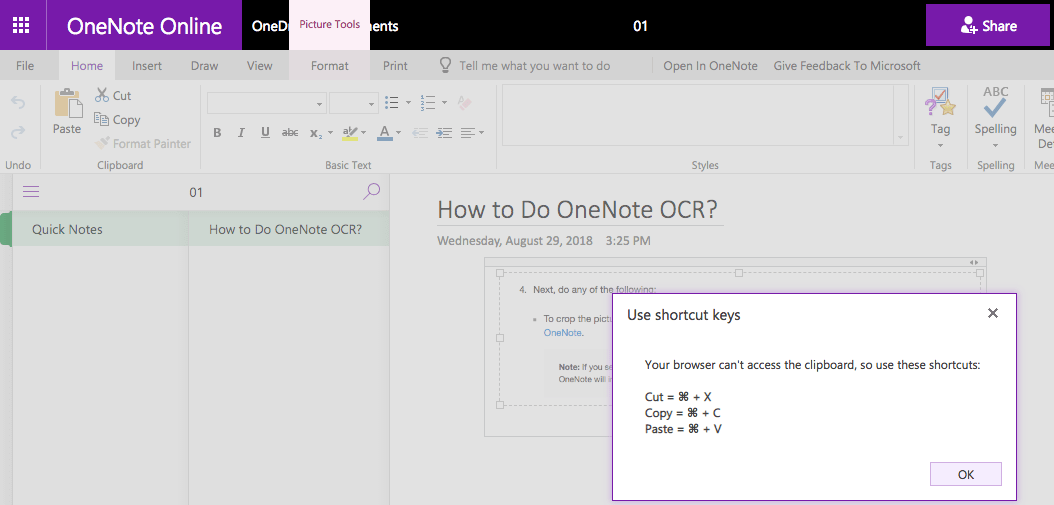
Microsoft OneNote includes built-in OCR capabilities, allowing users to extract text from images and handwritten notes. It syncs with other Microsoft Office applications, making it a versatile tool for note-taking and text extraction.
Features:
- Built-in OCR capabilities.
- Syncs with other Microsoft Office applications.
- Supports handwritten notes.
- Easy text extraction from images.
Pros: OneNote is free with a Microsoft Office subscription, making it accessible to many users. It integrates well with other Microsoft tools, enhancing productivity.
Cons: To access full features, users need a Microsoft Office subscription, and its OCR capabilities are basic compared to dedicated tools.
Pricing: OneNote is free with a Microsoft Office subscription, which costs $69.99 annually.
6. Online OCR
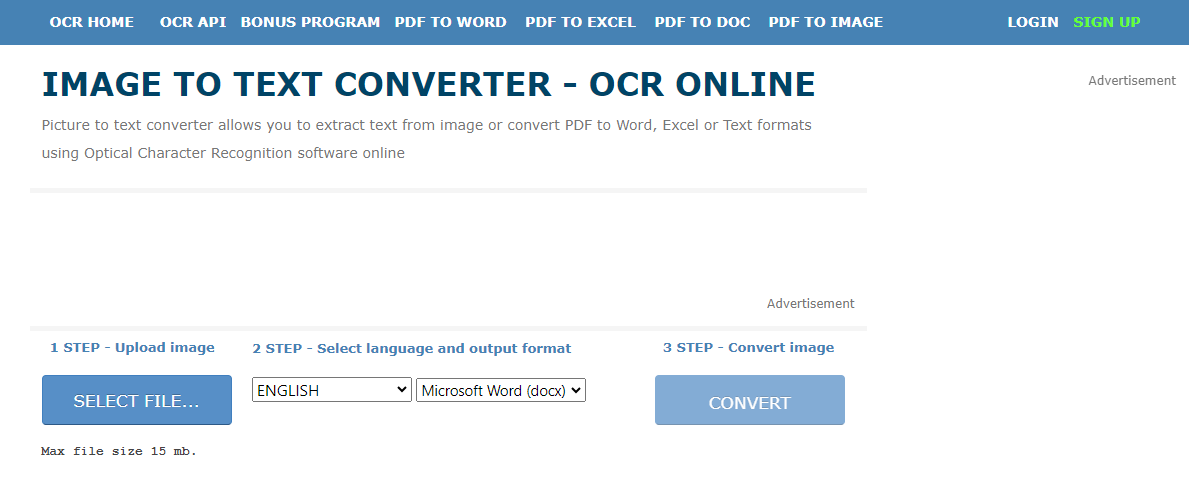
Online OCR is a web-based tool that requires no software installation. It supports various languages and can convert images and PDFs to editable text.
Features:
- No software installation is required.
- Supports various languages.
- Converts images and PDFs to editable text.
- User-friendly interface.
Pros: The tool offers a free version and is simple and straightforward to use. It's suitable for occasional conversions.
Cons: The free version has limited features and includes advertisements.
Pricing: Online OCR offers a free version with limitations and a premium version for $4.95 per month or $29.95 per year.
7. FreeOCR
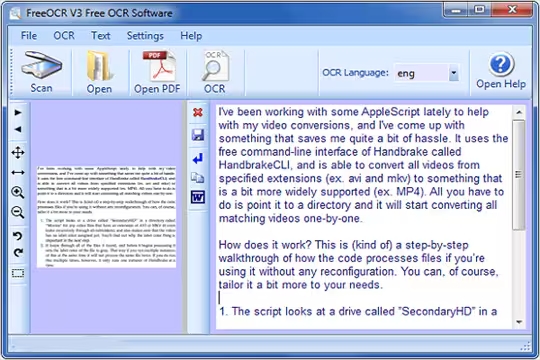
FreeOCR is an open-source software that supports multiple image formats and can be used offline. It is regularly updated and provides a basic but reliable OCR solution.
Features:
- Open-source software.
- Supports multiple image formats.
- No internet connection is required.
- Simple interface.
Pros: FreeOCR is completely free and good for offline use. It is regularly updated to improve performance and features.
Cons: The tool has basic features compared to paid tools and offers limited support.
Pricing: FreeOCR is free to use.
8. SimpleOCR
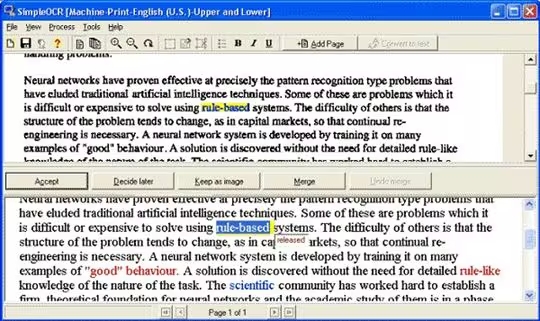
SimpleOCR offers an easy-to-use interface and supports handwritten text recognition. It is free for personal use and supports batch processing, making it a versatile tool for text extraction.
Features:
- Easy-to-use interface.
- Supports handwritten text recognition.
- Free for personal use.
- Batch processing.
Pros: The tool's free version provides decent features, making it accessible for many users. It supports multiple languages and is good for simple text extraction tasks.
Cons: SimpleOCR has limited advanced features, and its accuracy can vary with handwriting.
Pricing: SimpleOCR is free for personal use, with commercial use pricing available upon request.
9. CamScanner
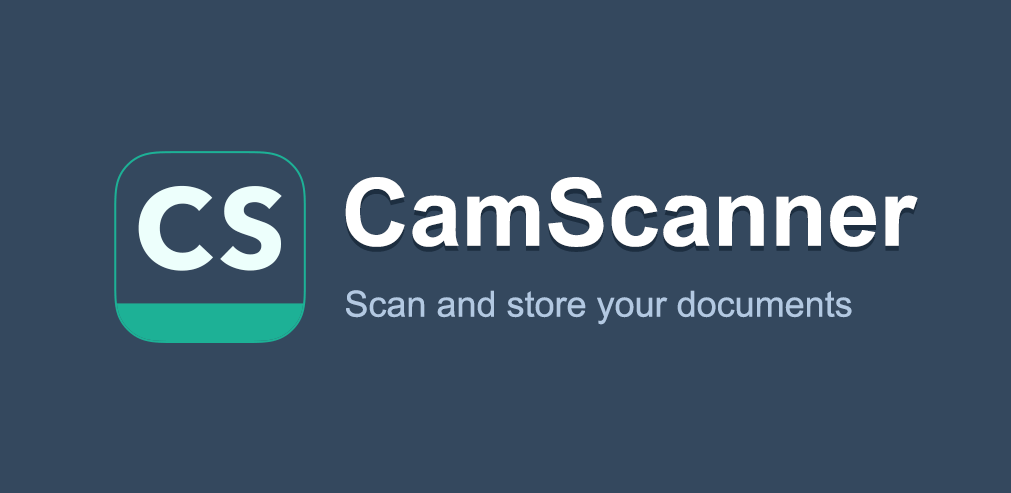
CamScanner is a popular mobile app that offers high-quality OCR capabilities. It integrates with various cloud services and supports multiple file formats, making it a handy tool for scanning documents on the go.
Features:
- High-quality OCR.
- Integrates with cloud services.
- Supports multiple file formats.
- Scanning and sharing features.
Pros: CamScanner is user-friendly and ideal for mobile scanning. Its high accuracy and integration with cloud services make it a versatile tool.
Cons: The free version includes watermarks; the premium version is relatively expensive.
Pricing: CamScanner offers a free version with limitations and a premium version for $4.99 per month or $49.99 per year.
How to Choose the Right Image to Text Converter?
Choosing the right image-to-text converter depends on your needs and budget. Each tool has strengths and weaknesses, so it's essential to evaluate them based on your specific requirements.
Here, we'll delve into key factors to consider when selecting your image-to-text converter:
- Needs Assessment: Identify your primary needs. Do you require basic text extraction for occasional use, or do you need a robust solution for high-volume, professional tasks?
- Accuracy Matters: Consider the importance of error-free conversions. For critical documents, prioritize tools known for exceptional accuracy.
- Feature Focus: Evaluate the features most valuable to you. Does multi-language support matter? Batch processing for multiple images?
- Budget Considerations: Free and paid options exist. Free tools may have limitations, while paid versions often offer advanced features.
- Ease of Use: Prioritize user-friendly interfaces, especially if you're a casual user.
By carefully considering these factors, you'll be well on your way to selecting the image-to-text converter that perfectly suits your workflow and maximizes your productivity.
Which Image to Text Converter is best?
For those seeking a powerful, versatile tool, Picture to Text is the best choice. It offers high accuracy, multiple language support, bulk submission, and a user-friendly interface, making it suitable for both individuals and businesses. Its combination of speed, accuracy, and ease of use makes it stand out from the competition. Moreover, with excellent customer support and no need for separate software installation, Picture to Text ensures a seamless and efficient user experience.
Conclusion
While other tools like Adobe Scan, ABBYY FineReader, and CamScanner provide amazing features and high-quality text recognition, they often come at a higher price point or have limitations in their free versions. Free options such as Google Keep and FreeOCR are great for quick and simple text extraction tasks but lack the advanced capabilities needed for more demanding projects. In contrast, Picture to Text balances affordability and functionality, making it the top choice for anyone in need of a reliable image-to-text converter in 2024.