A PDF is a popular file type that can contain text, images, charts, and more. It is the best file type for sharing and presenting information across various devices and platforms.
However, PDF files also have some downsides. While they look nice, PDFs can be difficult to edit or change. Sometimes, you may need to extract text from a PDF for editing, repurposing, or analysis. In that case, you must convert the PDF files into plain text to make these changes. Converting PDF to text makes it easier to work with the content and allows for easier data manipulation.
In this article, we will discuss the best way to convert a PDF file to an editable text format.
Understanding PDF and Text Formats
What is a PDF?
PDF stands for Portable Document Format. It is a file format created by Adobe that shows documents the same way on any device. PDFs can contain text, images, and graphics. They are widely used for sharing reports, eBooks, and official documents.
People use PDFs for many reasons:
- Consistency: The document looks the same on all computers and phones.
- Security: PDFs can be password-protected.
- Convenience: You can easily share PDFs via email or on websites.
What is a Text Format?
A text format is a way of storing written content. This format focuses on just the text itself, without any images or complex designs. There are two common text formats:
- .txt: A plain text file with no special formatting.
- .doc: A Microsoft Word document with some formatting, like bold or italics.
Text formats are easy to edit. You can open them with many different programs. They are useful for writing essays, notes, and simple documents. Unlike PDFs, text files are more flexible and can be changed easily.
How to Convert PDF to Text Using PictureToText
PictureToText.info offers a free online tool to convert PDF files into text. It uses advanced OCR (Optical Character Recognition) technology to extract text from PDFs accurately.
Here are five simple steps to convert your PDF using PictureToText:
Step 1: Open the PDF to Text Converter Page
Go to PictureToText PDF to Text Converter in your web browser. The page has a user-friendly layout with clear instructions.
Step 2: Upload Your PDF
Click the “Browse” button or drag and drop your PDF into the input box. This will upload your document to the tool.
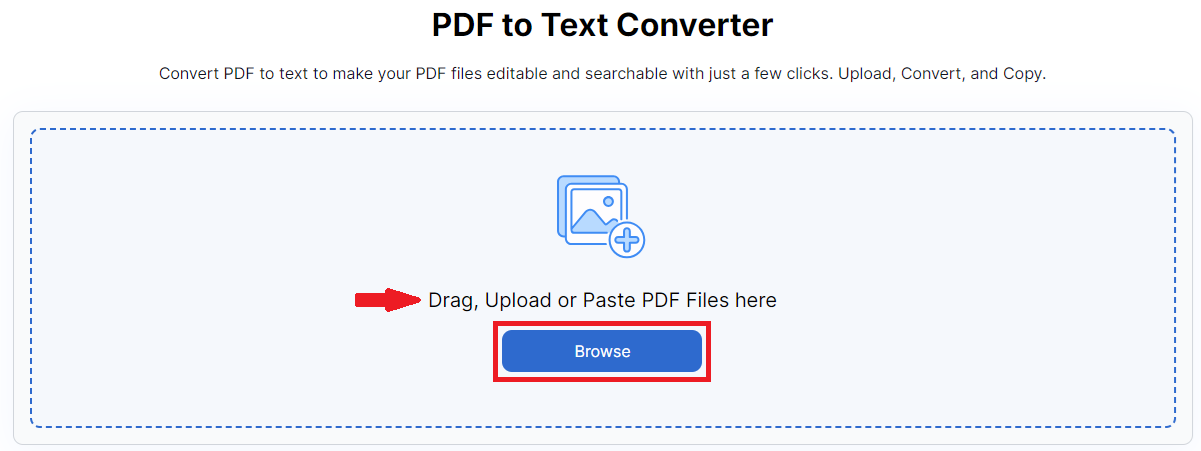
TIP: You can also copy (ctrl+c) and paste (ctrl+v) the PDF file to the tool.
Step 3: Click the Convert Button
After uploading your PDF, click the “Convert” button below the file uploader. This starts the text extraction process. It usually takes just a few seconds, depending on your file size and internet speed.
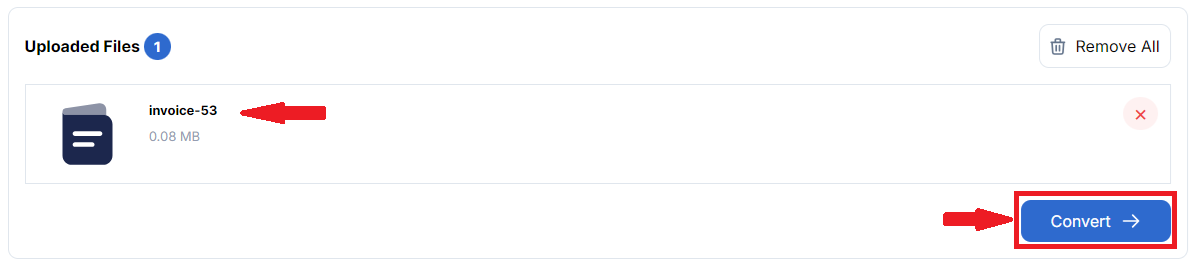
Step 4: Review the Extracted Text
Once the conversion is complete, the tool will show all the text from your PDF in the output box. Scroll through the text to check for accuracy.
Step 5: Download the TXT File
Click the “Download” icon to save the extracted text as a .Txt file. You can open this text document in any text editor on your computer. Now, you can edit, reuse, or reformat the text as needed.
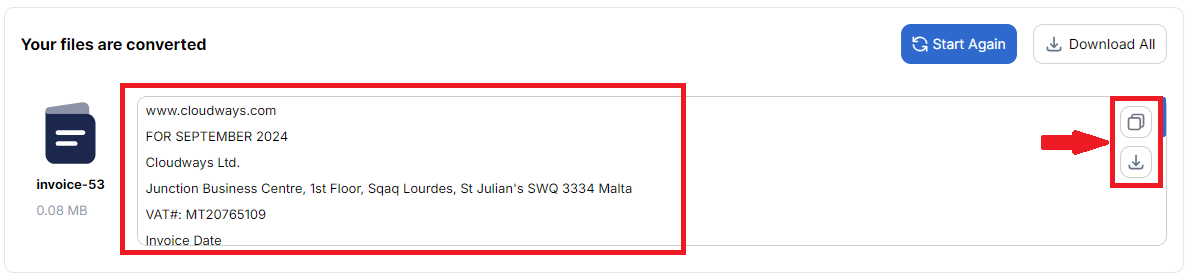
The best part about PictureToText’s converter is that it’s completely free and online. You don’t need to download any software or sign up for an account. It works on any device with a modern web browser!
Why Choose PictureToText for PDF to Text Conversion
There are many reasons why PictureToText is the best choice for converting your PDF documents to editable text formats.
Accuracy and Retention
PictureToText uses advanced OCR technology to extract text from PDF files precisely. You can get editable text from your PDF files with high accuracy within a few seconds.
Simple and Intuitive
It has a very intuitive web interface for anyone to use without training. Just upload your PDF, click convert, then copy or download the editable text. Clear prompts guide you through each step. The simplicity makes PictureToText popular.
Instant and Secure
Since it runs entirely online, there is no software to install. Your file gets processed in the cloud instantly. Uploads are deleted automatically after conversion to keep your data secure.
Versatile Use Cases
Whether students, researchers, lawyers, or business users, the PDF converter caters to diverse needs. Extract text from scans to cite references, revise reports, redact sensitive case files, or archive contracts in accessible formats.
Batch Conversion
You are not restricted to converting one file at a time. Add multiple PDFs for text extraction in one go by uploading several documents before clicking convert. The tool efficiently processes each one sequentially.
Cross-Platform Functionality
The web-based PDF converter works uniformly well on all modern devices and operating systems. Get the same great experience on your Windows PC, Apple MacBook, Android phone, or iOS devices without compatibility issues.
Cost-Effective
PictureToText is free to use for basic PDF conversions without any limitations. There are no hidden charges. You save money compared to paid software subscriptions with the same capabilities.
PictureToText is easy, flexible, and works well for any use case. It's the best choice for extracting text from PDFs on any device.
Additional File Conversion Capabilities
While PictureToText specializes in extracting text from PDF documents, it can also handle many other useful file conversions:
Convert your images, photos, handwritten notes, and screenshots into editable text with a single click. It’s best to automate the data entry hectic task and make your more productive and increase workflow.
2. JPG to Word Converter
If you have images of typed or handwritten text, convert JPG/JPEG images into editable Word docs using powerful OCR technology. Retain font styling and layout in the output.
3. Image to PDF Converter
Combine your JPG, PNG, or other image files into a consolidated, shareable PDF document. Each image is rendered as a separate page.
4. PDF to Word Converter
Transform your PDF files into fully editable Word documents that look just like the originals, with images and formatting intact.
Frequently Asked Questions (FAQs)
How can I turn a scanned PDF back into editable text?
Use optical character recognition (OCR) software to scan a PDF and extract text so you can edit it. Some PDF converters have built-in OCR like PictureToText.
What's the easiest way to get text from a PDF on my phone?
On your phone, Open either the PictureToText site or use the Adobe Scan app to snap photos of a PDF, run OCR, and copy text instantly.
Is it possible to copy text from a secured PDF file?
It depends on the level of security applied to the PDF. If the PDF is password-protected or restricted from copying, you may not be able to copy text directly. Some converter tools temporarily crack encryption on secured PDFs to extract text. They then delete the files afterward.
Can I convert PDF to Word and keep all formatting intact?
Tools like PictureToText convert PDFs to Word, preserving images, fonts, and layouts. This ensures your documents look just like the original PDFs.
What apps allow converting PDF to text quickly?
PictureToText, Adobe Acrobat, Google Docs, and Microsoft Word all enable fast PDF-to-text conversions or copies.
Final Words
Turning PDF files into text makes using them way easier. Instead of just static images, you can copy, edit, search, and organize the words and info. It's great for reports, scans, presentations, anything!
The PictureToText lets you extract text fast from any PDFs or scans. It works right in your browser for free.
Whether you just have a few PDFs or a ton, PictureToText saves you time. It unlocks all those files filled with words and makes them flexible. I'd recommend trying it out next time you need to wrangle a PDF. It really makes getting the text out and working with it a piece of cake!
Visit Picturetotext.info to make your PDFs editable today.