Images have become integral to modern communication, allowing us to share information and memories. There are some occasions when you need to convert images into editable texts. Making these tasks more accessible is as simple as converting images to text using OCR technology. You can convert your desired picture into text in different ways.
This guide will cover three simple and effective ways to edit text on images and the steps to follow. So, here we go!
3 Easy Ways to Convert Images to Editable Text
Do you have a photo of a document, recipe, or great quote and wish you could copy the text? In this situation, the only solution is to convert that image into text. There are numerous ways to convert images into editable text, but we will discuss the best three here.
Method 1: Using an Online Picture to Text Converter (Web-based tool)
Imagine uploading an image and having the text within it converted to a usable format immediately. Online OCR tools make this a reality. Let's walk through the conversion process using an online tool like Picturetotext.info (many reputable options are available, so feel free to explore others as well): 👇
- Open Picturetotext.info - an online image-to-text converter.
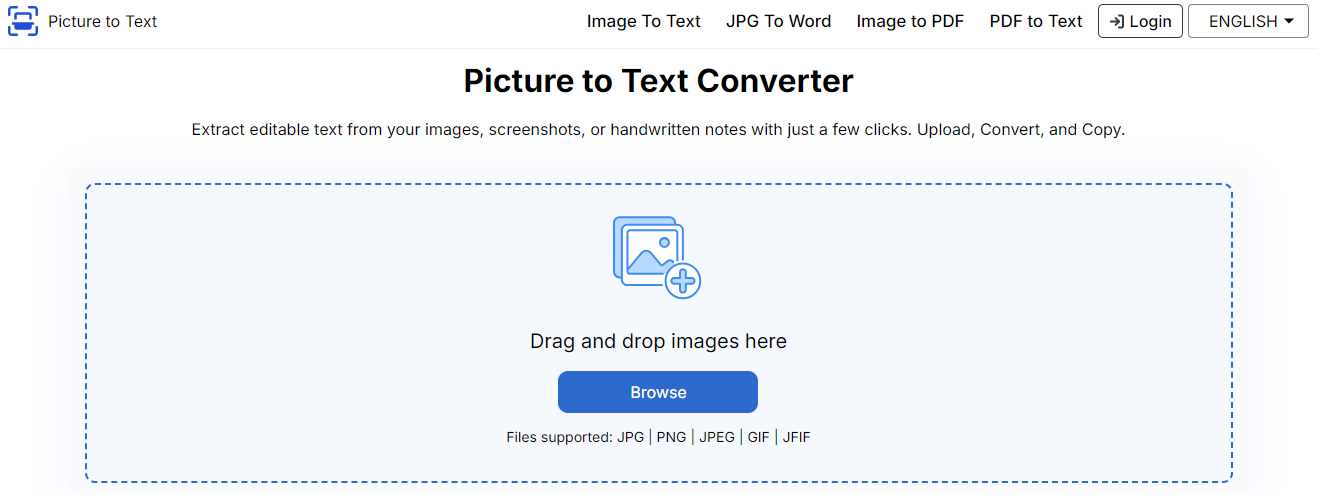
2. Upload images from your device by clicking the “Browse” button. You can also Copy/Paste or Drag and drop the images.
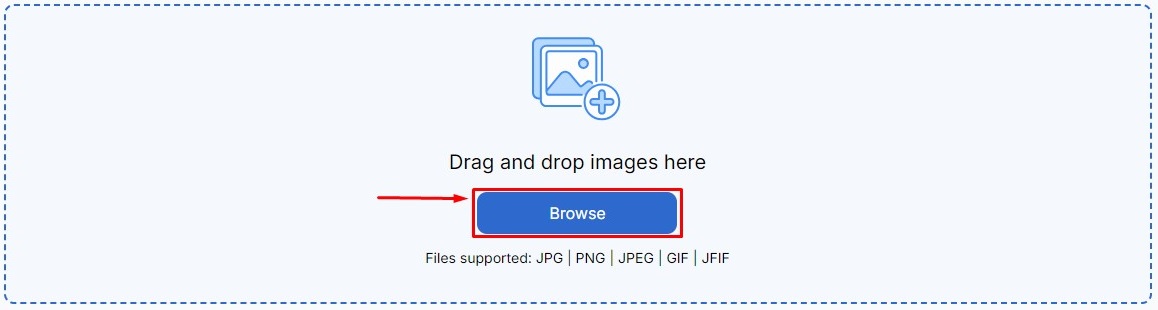
3. Hit the“Convert” button to start the conversion Process.
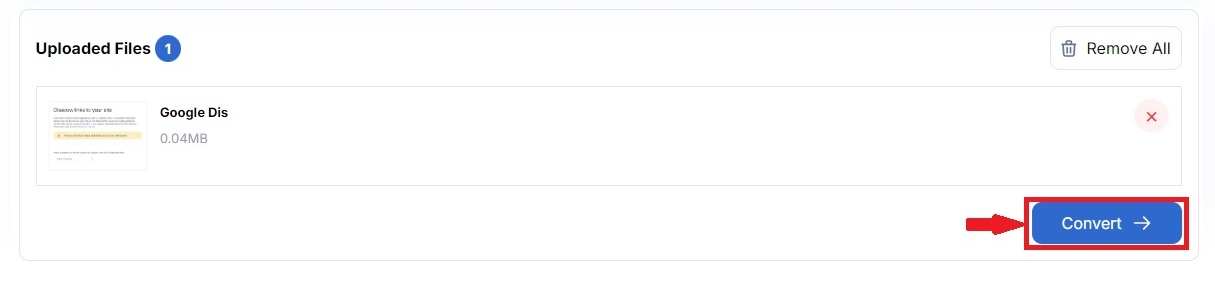
4. After conversion, Download or Copy a text file in editable form.
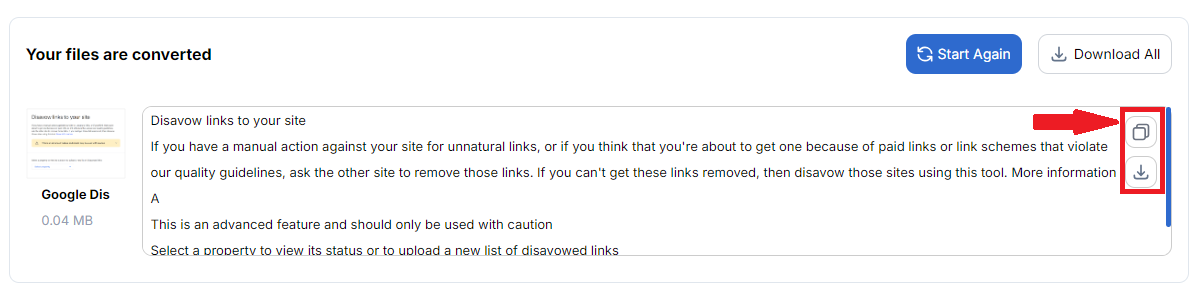
Pros and Cons Of Using Picture to Text Converter
Pros
- Easy extraction of text from picture
- Support various image types and languages
- Offer free image-to-text conversion.
- Provides accessible text for editing.
- Automates the conversion process.
Cons:
- Loss Origin formatting
- Require internet access
Method 2: Using Google Drive's Built-in OCR
Google Drive has a hidden OCR tool that you can use to transform pictures into text. Here is how to use it for image-text extraction: 👇
- Upload an image or PDF file containing text to Google Drive.
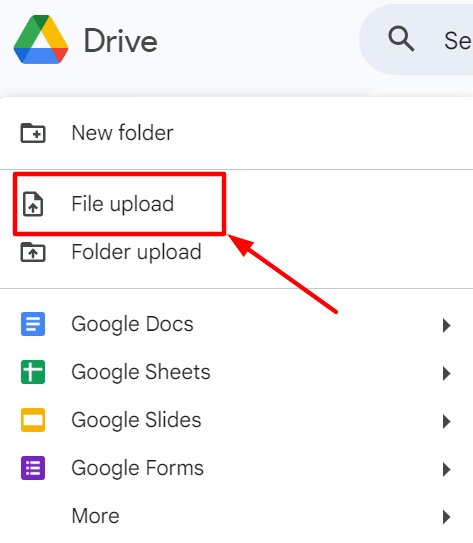
2. Right-click the file, select "Open with," and choose "Google Docs."
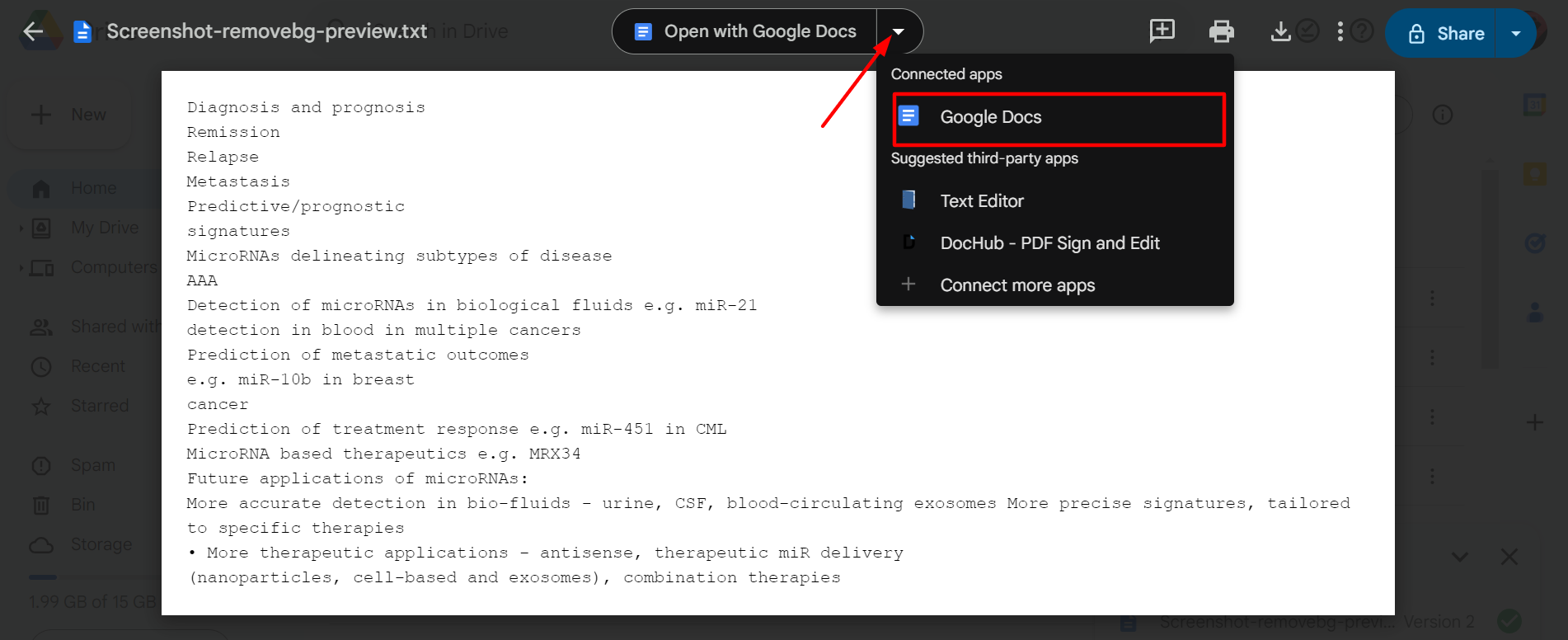
3. Review and edit the text in Google Docs as per your needs.
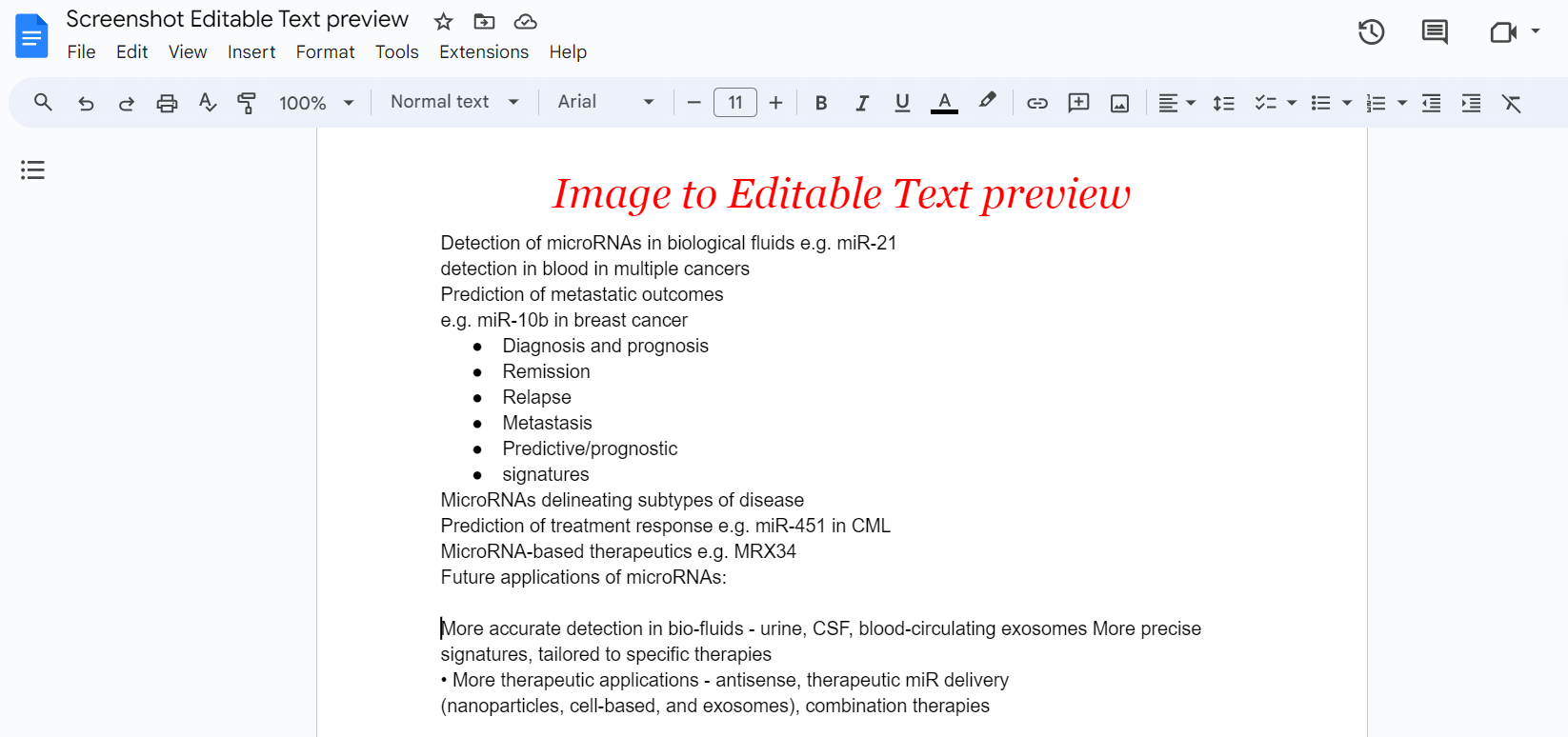
4. After editing, save, share, or download the file.
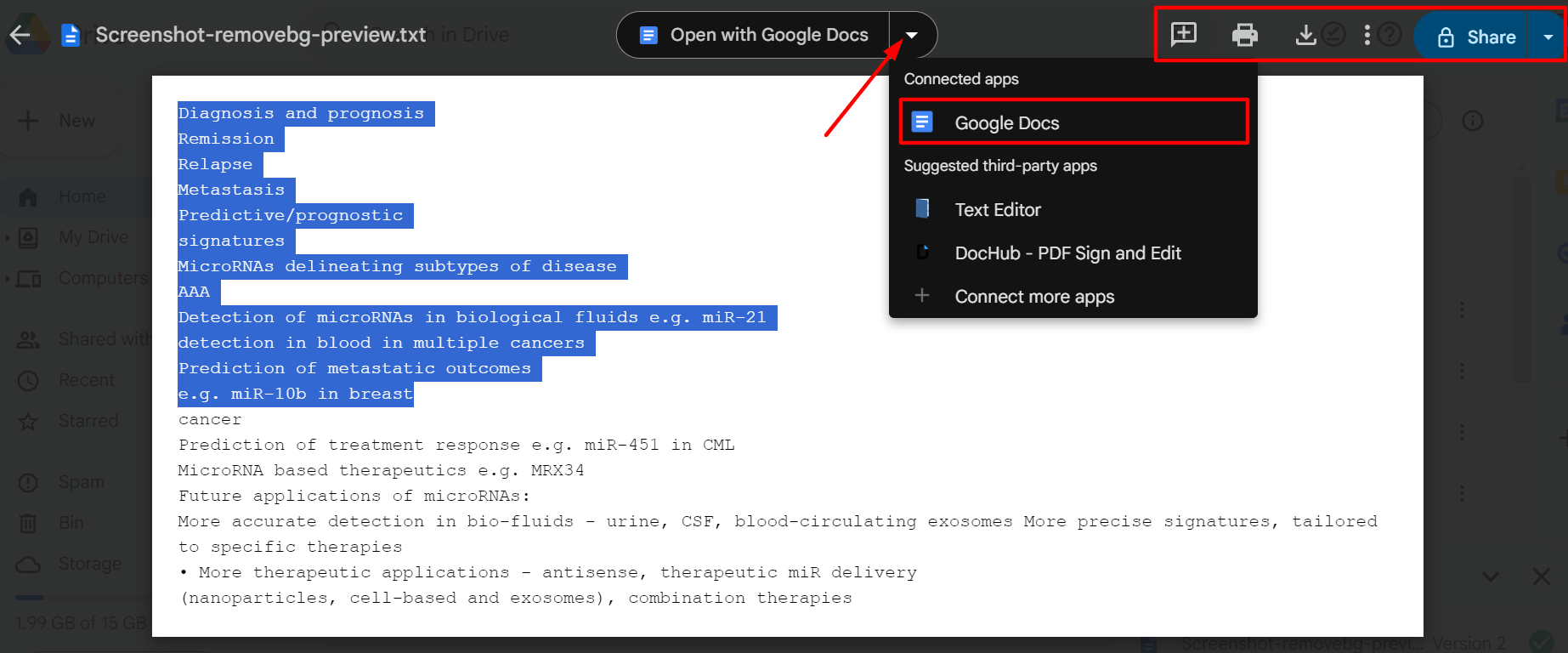
General Pros/Cons of Google Drive's Built-in OCR
Pros:
- Free for all Google account holders
- Easy to access for conversion
- Automatic conversion save time
- Support various types of images
- Collaborate within Google Docs, Sheets, or Slides.
Cons:
- Language support limitation
- Formatting requires manual editing
- Offline accessibility is not available
- Only upload a file that's 2MB or less.
Method 3: Using Microsoft Word to Extract Text Form Image
Microsoft Word is another excellent option that offers easy text extraction from images. You can use it without downloading other software. To do this, follow these steps:👇
- Open Microsoft Word and insert an image from your device.
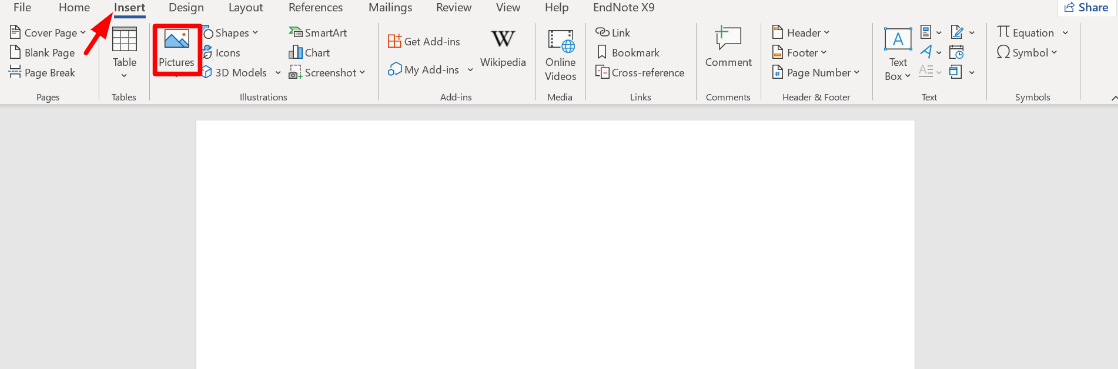
2. After inserting the image, save the file in PDF format.
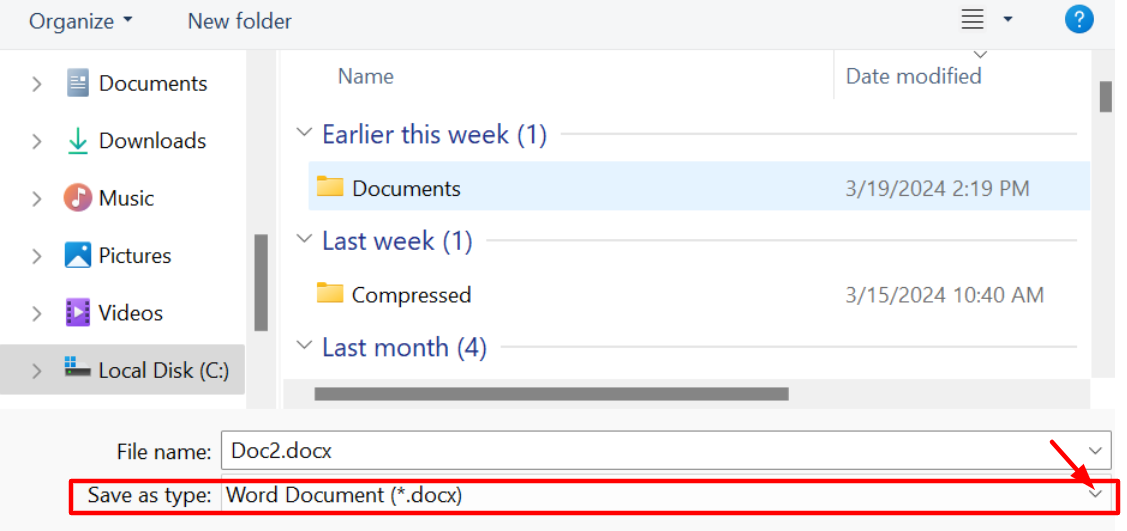
3. Then go back to Microsoft Word. Go to File > Open, select the PDF file, and click “Open” Word.
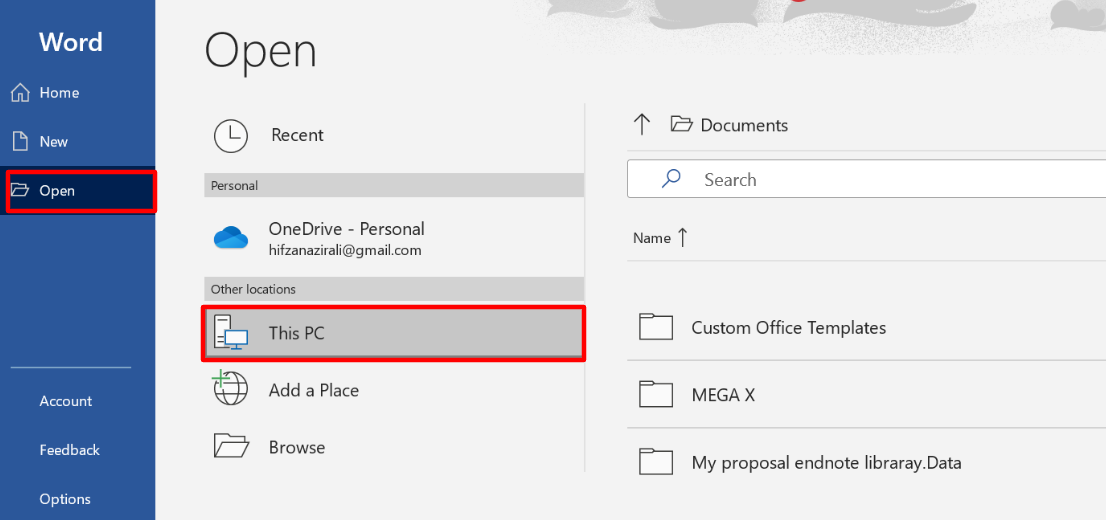
4. Microsoft Word will automatically convert PDF files into editable text.
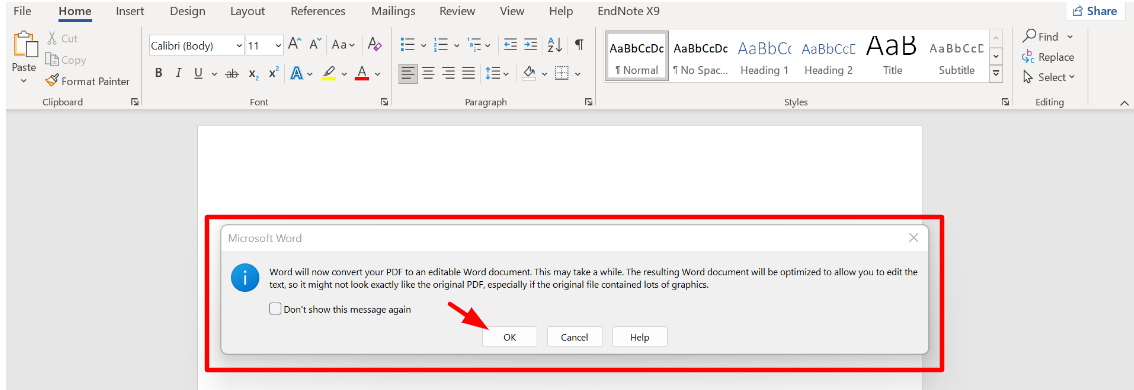
5. Review the text with the original source and edit it as needed.
General Pros/Cons of Using This Method
Pros
- A user-friendly interface.
- Easy access to built-in OCR feature.
- No need to download or separately purchase software.
- Seamless to use with other Word features and documents.
Cons
- Cannot convert multiple images into one Word file.
- Lacks advanced OCR features, leading to potential errors.
- Not preserve the original formatting.
Tips for Accurate Image to text conversion
- Importance of Image Quality
Ensure High-quality images for better text recognition. It improves the efficiency of image-to-text conversion with more accurate results.
- Common File Formats That Work Well
JPEG and PNG are the most commonly supported file formats for accurate results. These formats work well and can enhance the accuracy of the conversion process.
- Always Proofread the Extracted Text
After image-to-text conversion, I prefer proofreading, reviewing, and manual editing. To ensure accuracy, check formatting and spelling mistakes in the extracted text.
Conclusion
Converting images into editable text is essential in today's digital era. By using OCR technology, you can transform images into text for easy access. But can you do so? Above, we have listed three common methods that are simple and efficient, which include online image to text converters, Google Drive's OCR, and Microsoft Word. Whether you want to use it for study, job, or personal use, these methods offer effortless image-to-text conversion. In this way, you can improve productivity and accessibility.
Frequently Asked Questions (FAQs)
How to convert images to editable text without software?
To convert an image into editable text without using any software, follow the steps below:
- Head to an Image to text converter.
- Upload the images into the input box.
- Click the Convert button to start the process.
The process will take a few seconds to complete. After the process, you can copy or download the extracted text.
What types of images can be converted into editable text?
You can convert JPG to Word, and all other common image formats, including GIF, TIFF, BMP, WEBP, and SVG. These formats are highly supported for converting images into editable text.
Are there any limitations to the length or size of the Image that can be converted?
Image-to-text conversion imposes some limitations on image size or length. Small images are processed faster than large images, which consumes time and may affect conversion accuracy.
Can I convert an Image with handwritten text into editable text?
You can convert handwriting notes into editable text with OCR-based tools or software. However, conversion accuracy depends on the writing style and scanned image quality.
How accurate are the results of Image-to-text conversion?
Several factors affect the conversion accuracy, including the image quality, readability of the text, and the OCR technology used. While modern-day OCR technology has significantly improved in accuracy, errors may still occur, especially with complicated fonts and blurred images.
Are there any privacy concerns about using online Image-to-text conversion tools?
When using online converters, it is crucial to remember privacy implications, specifically when dealing with sensitive or personal information. Always ensure that the selected device has appropriate privacy measures to avoid any inconvenience.